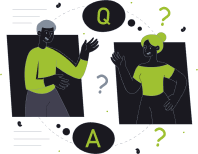
Frequently Asked Questions
Answers to Commonly Asked Questions
Getting Started
You can use the same Fortuna wallet on both Mobile and Extension.
Simply install Fortuna and import your existing wallet using your Secret Recovery Phrase.
⚠️ Importing an existing wallet into a new installation of the Fortuna extension and/or app is one of the only times you’ll ever need to input your Secret Recovery Phrase. If any application or extension unexpectedly asks you for your Secret Recovery Phrase, make sure you’re in the right place.
You can find your Fortuna address under account name (in the format 0x12r45...6HJ9).
Payments
Manage my Digital Assets
Security
Backup your Secret Recovery Phrase
Fortuna requires that you store your Secret Recovery Phrase in a safe place. It is the only way to recover your funds should your device crash or your browser reset. We recommend you to write it down. The most common method is to write your 12-word phrase on a piece of paper and store it safely in a place where only you have access. Note: if you lose your Secret Recovery Phrase, Fortuna can’t help you recover your wallet. Never give you Secret Recovery Phrase or your private key(s) to anyone or any site, unless you want them to have full control over your funds.
Use Fortuna on a personal device
Fortuna stores the Secret Recovery Phrase, passwords, and private keys in an encrypted format locally on the device where it's installed.